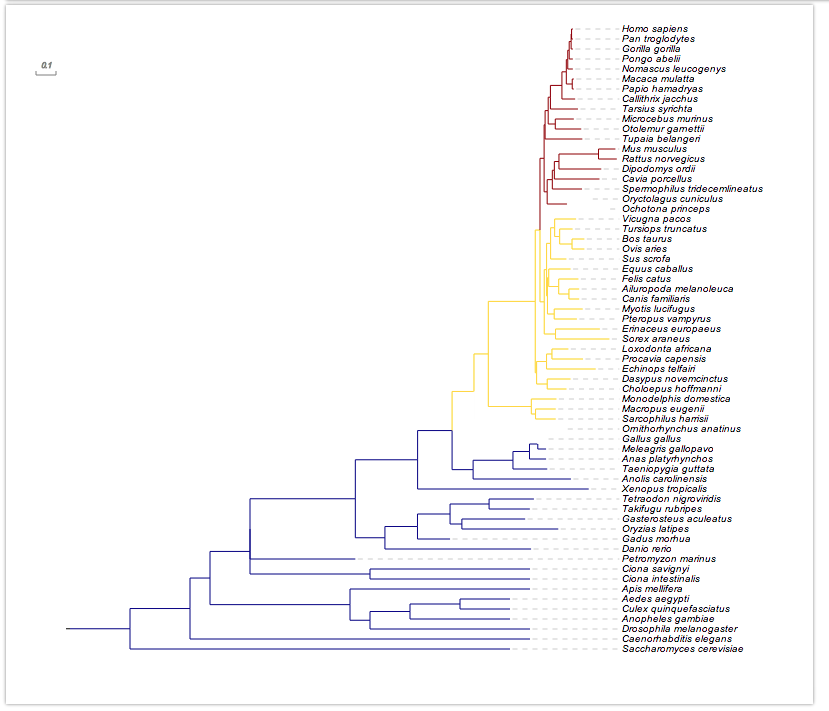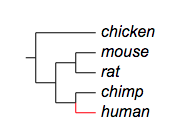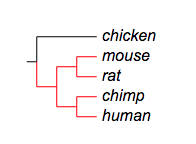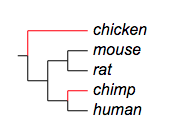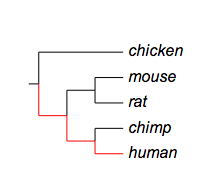- Add new tree to project
- Change the branch and leaf colors of the tree
- Upload datasets to tree
- Add pie charts to the tree
- Add bar plots to the tree (next to the leaf labels)
- Add dot plots to tree
- Add colored objects/ shapes to the tree (next to the leaf labels)
- Add Heatmap data to tree
- Show/Hide bootstrap,branch length values
- Multiple column plots with Evolview trees
- Add Timeline view to Evolview tree
- Export the tree to pdf file
DATASETS
BRANCH COLORS
Table of contents
Overview
Branch colors will be applied to tree branches.
Similar to pie charts, multiple datasets for branch colors can be uploaded to a tree, but only one can be shown at a time.
Here is an example:
Supported modifiers
Supported Key-Value pairs for branch colors:
| Key (case insensitive) | Value | Description |
|---|---|---|
| !Groups or !LegendText | comma separated text | Legend texts; for example 'group_a,group_b,group_c' |
| !LegendStyle or !Style | rect or circle or star | shapes to be plotted before the legend texts; default = rect |
| !LegendColors or !Colors | comma separated color codes or names | colors to be applied to the shapes specified by LegendStyle; for example 'red,green,yellow' ; note the number of colors should match the number of legend fields |
| !Title or !Legend | text | title of the legend; default = name of the dataset |
| !ShowLegends | 0 or 1 | 0 : hide legends; 1 : show legends |
| !opacity | float number between 0 to 1 | opacity of the dataset |
Data
Data are usually tab-delimited three-column texts, with the third column optional. Let me use the tree below to illustrate the usage of the data:
(chicken,((mouse,rat),(chimp,human)));
- first column: the location the first column dictates where the data to be plotted. It usually contains the name of a leaf node, or two leaf names separated by a ','.
- one single leaf name dictates that the data will be plotted on / next to / under the leaf or the branch connecting directly to the leaf node
- two leaf names, on the other hand, dictates that the data will be displayed on the branch representing the last common ancestor of the two leaf nodes
For example:
chicken
mouse,human
- second column: color to be applied
For example:
chicken green
mouse,human blue- third column: optional commands to change the default behavior of current line
By default, the color will only apply to the specified branch; for example:
## branch color/ styles
human redBy adding a third column, the default behavior can be changed. Here is a list of choices of this column:
| Option (case insensitive) | Description |
|---|---|
| ad | apply color to all descendants |
| prefix | apply color to all branches connecting leaf nodes whose name starts with the string specified by the first column |
| suffix | apply color to all branches connecting leaf nodes whose name ends with the string specified by the first column |
| anywhere | apply color to all branches connecting leaf nodes whose name contains the string specified by the first column |
| toroot | apply color to all branches connecting the leaf node and parent nodes all the way to the root |
See the examples below.
Examples
Example 1, 'ad':
## branch color
human,mouse red adExample 2, 'prefix':
ch red prefix
Example 3, 'suffix':
n red prefix
Example 4, 'toroot':
## branch color from specified leaf node to the root
human red torootadd branch color to a collapsed tree
Evolview supports collapsing at internal nodes; collapsed nodes are treated as leaf nodes. It is therefore very straightforward to add branch color to a collapsed tree. See here for more information.