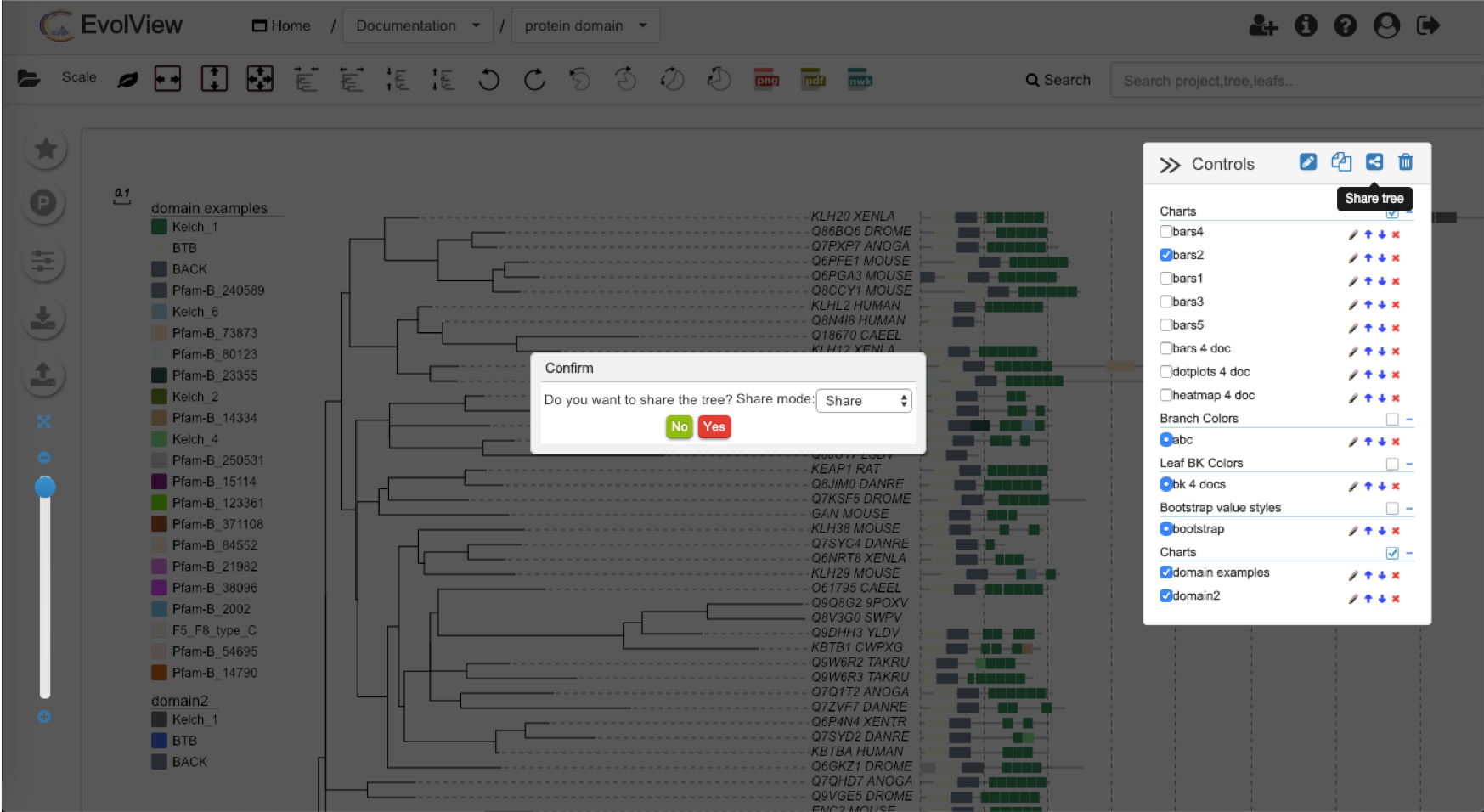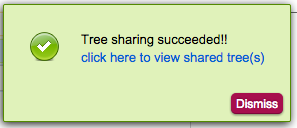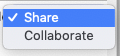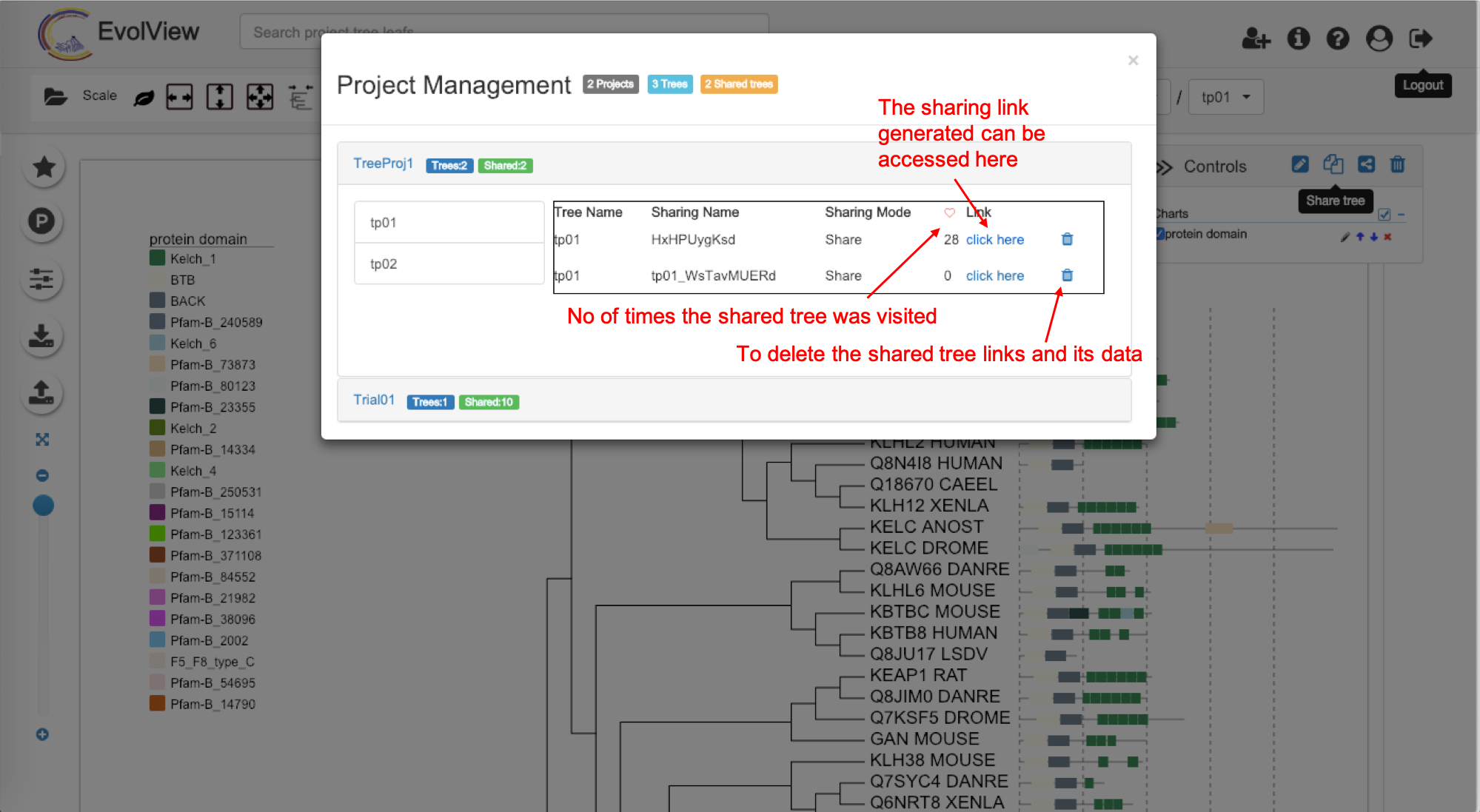Share Trees
Table of contents
Note:
- Sharing Trees is still under development; please send suggestions and comments to us.
- Tree Sharing is a much anticipated feature that allows user to share their trees for others to view and even collaborate with.
- Please email us (Evolgenius Team) if you have any questions; attach your datasets and trees if necessary. Tree Sharing comes with three different Sharing Modes, each grants different privileges to others; see details bellow.
The interface
To start sharing the tree just look at the right side control panel on the screen.
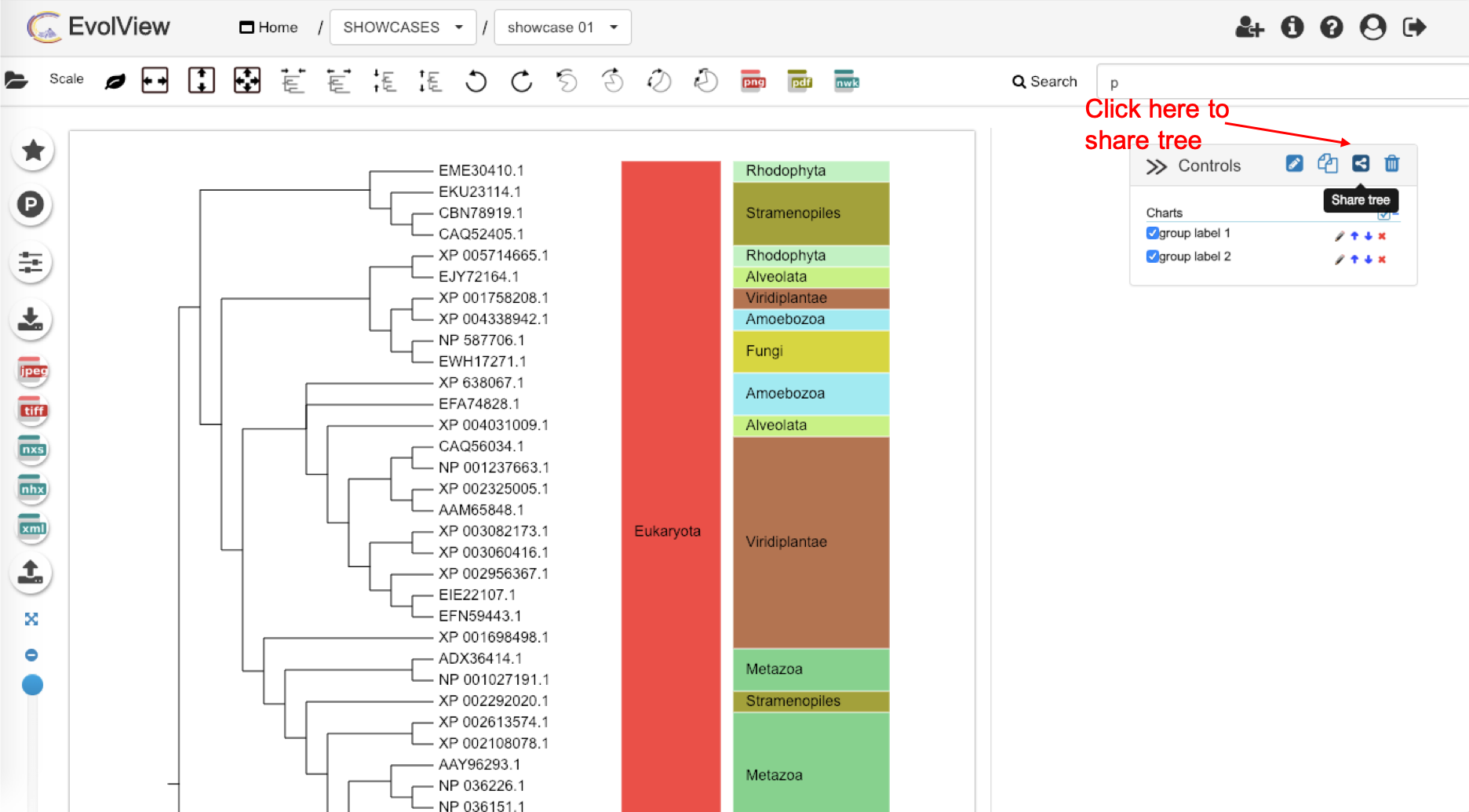
A small window will popup showing sharing options:
- choose a Sharing Mode; Share or collabrate mode
- click the "yes" button to proceed with tree sharing!!
If the sharing is successful, a popup panel will show:
Click the link, you'll be redirected to the Shared Trees page, which contains the following elements:
- a information bar shows the number of trees under the sharing ID / accession, the Sharing Mode and a link to this Wiki page
- a streamlined toolbar without the "Annotation upload" tab
- a modified Evolview logo with text "shared trees"
- a canvas
See below:
Sharing modes
So far three Sharing Modes are supported:
- Share (default)
- all your changes to the trees and datasets will be updated to the shared trees
- if you delete a shared tree and dataset, they will no longer be available to others
- others can view and interact with the tree
- any changes made by others will NOT be saved
- Collaborate (risky)
- all your changes to the trees and datasets will be updated to the shared trees
- if you delete a shared tree and dataset, they will no longer be available to others
- others can view, interact with and edit the tree
- any changes made by others will be saved
More about the Tree Sharing management
To delete and manage the shared trees, it can be viewed through Project Management window, see below: